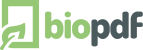Multiple Printer Ports
Starting with version 10.14 you can create multiple printer ports.
This will support simultaneously printing to two PDF printers
and therefore increase performance in an installation with
multiple PDF printers.
Use Multiple Printers
One printer can only use one printer port. Therefore, you must install
multiple printers if you want to use multiple ports.
Each installed printer can either share a port with another printer
or have it's own port.
Multiple printers are installed using the /PRINTERNAME command line switch
on the installer. This means that you will have to run the installer from
the command line to use this feature.
Additional ports are created with the /PORT command line switch. This is also
an extra parameter that you can put on the installer command line.
Example
Here you have an example of an installer command line.
Setup_PDFWriter_bioPDF_14_5_0_2974.exe /PRINTERNAME="Extra PDF Printer" /PORT="EXTRA"
This will install a new PDF printer with the name Extra PDF Printer and
connect it to a new printer port named EXTRA.
Notes
Extra printer ports are created under the print monitor branch of the registry.
HKEY_LOCAL_MACHINE\SYSTEM\CurrentControlSet\Control\Print\Monitors\bioPDF PDF Print Monitor
Each port is given a number starting with 1. If you later choose to remove a port, then you must rename
another port so that the number sequence is still intact. If a number is missing, then Windows
will not recognize all the ports.

|