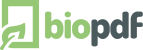Excel Pages are Missing
Some users will experience problems when printing Excel files to PDF.
The problem is that Excel sometimes produces multiple print jobs when
printing multiple sheets. Each print job will result in a separate PDF
document. Most of the time you only want a single file with all the
sheets in it.
Excel does this if the defined printing resolution/quality varies between the
sheets in the workbook. Each time the printing quality changes between two
sheets a new print job is started. To prevent this from happening, you have
to set the same print quality for all sheets in the workbook.
This is most likely what you want anyway.
Here is how:
- Open the file in Excel.
- Select all sheets.
- Open the page setup dialog. It is located on the Page Layout tab.
You have to click the small icon in the lower right corner of the layout options.
- Select the desired print quality.

After doing this, your next print to PDF will have all the pages in one file.
|