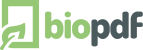Install With Custom Defaults
This example will show you how you can change the printer's default
settings when installing the product.
Let's say we want to change the default save location when users
create PDF documents. In this example we will base the output folder on a set of
environment variables.
Default values are set in a configuration file named defaults.ini.
This file must be placed in the correct folder for that particular
configuration file. You can read more about the
location of configuration files
if you want some insight on this subject.
Create defaults.ini
Our sample defaults.ini could look something like this:
[PDF Printer]
Output=<env:HOMEDRIVE>\<env:HOMEPATH>\<basedocname>.pdf
RememberLastFolderName=no
RememberLastFileName=no
Read more about the different settings you can make
Place it in a distribution folder
You can have the setup program distribute custom files
during the installation. The defaults.ini should end up in a subfolder
named PDF Writer\PDF Writer - bioPDF under the location
for common application data on the system.
This is done by creating a folder named
CommonAppData\PDF Writer\PDF Writer - bioPDF next to the
setup program. Your defaults.ini should be copied to this subfolder.
When the defaults.ini is in place you can run the setup program.
The setup program will detect the file in the
CommonAppData\PDF Writer\PDF Writer - bioPDF folder and
copy it to the correct location during the installation process.
Download Example
Click here to download files used in this example
|