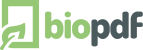PDF Merge
The merge feature enables you to merge the output of the print job with an existing PDF file.
In the GUI you can specify the name of the PDF file that you want to merge with.
You can also specify if you want the current print job appended at the top or the bottom of the specified PDF file.
Advanced use of the merge feature allows you to merge the current print job with multiple PDF documents.
This is called multi merge. A multi merge operation is controlled by the merge file setting.
All PDF files for the merge operation are listed in the merge file field.
The file names must be separated by the | character as shown here.
a.pdf|b.pdf|c.pdf
In the example above the three PDF documents are merged with the print output.
The merge position still controls where the three documents are placed relative to the current print.
With the multi merge feature you can also place the current print output in the sequence of documents.
Use a . (dot) to represent the current print output in the list. The example below shows how this is done.
a.pdf|.|b.pdf|c.pdf
Here you will get a result with a.pdf as the first part of the document. It will be followed by the current print output.
At the end b.pdf and c.pdf will be appended. When you specify the current job as part of the list then the merge position setting is ignored.
This list of file names should always contain the full path of the PDF documents.
The list can be set in the GUI or used with the MergeFile setting.
The multi merge feature was introduced in version 6.0.0.686.
|